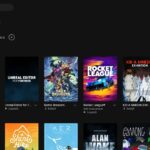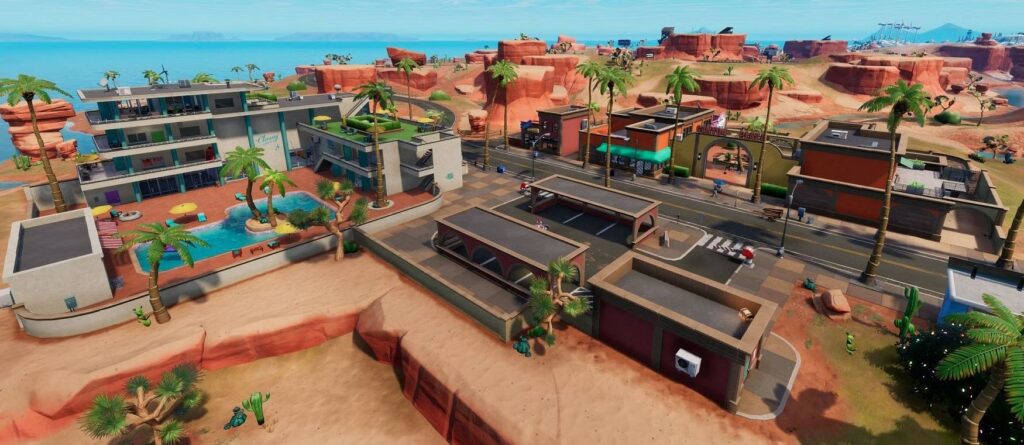Fortnite, the beloved Battle Royale game, isn’t just limited to your PC or gaming console. You can take the action on the go with Xbox Cloud Gaming. Whether you’re an iOS, iPadOS, Android, or Windows PC user, this guide will help you get started.

Getting in on the Action
The beauty of Xbox Cloud Gaming is that it streams games directly to your device’s browser, making it a fantastic option for low-end devices. All you need is a high-speed, low-latency, and stable internet connection to enjoy the game. The best part? No paid subscription is required.
Forget about Xbox Game Pass; you can play Fortnite through Xbox Cloud Gaming with just a free Microsoft account and the right gear. When you’re all set, head over to Xbox.com/play to dive into the Fortnite world using mobile touch controls or a supported controller.
Accessing Fortnite through Xbox Cloud Gaming
Simply fire up your iPhone, iPad, Android smartphone, tablet, or Windows PC and open your web browser. Go to Xbox.com/play and from there, launch Fortnite. Keep in mind that this method only works through a browser and isn’t available via the Xbox Cloud Gaming mobile app, Xbox app on Windows, or the Xbox console game library. If you’re wondering whether your browser is supported, check out the list on Xbox’s support website.
Transferring Fortnite Progress
Good news! When you play Fortnite through Xbox Cloud Gaming, your progress can seamlessly transfer over from other platforms. Just ensure that your Microsoft/Xbox account is linked to your Epic account, which you use on other devices. If you’re not sure how to link these accounts, visit the “How do I link my console account to my Epic Games account using the web?” article for a step-by-step guide.
Supported Fortnite Games
For Windows users, Xbox Cloud Gaming opens the doors to all current Fortnite games, including Battle Royale/Zero Build, Save the World, and community-made games. But on smartphones and tablets, Save the World is the only exception. All other current Fortnite games are available for you to enjoy.
Using Controllers on Xbox Cloud Gaming for Fortnite
For a full list of supported controllers, take a peek at Xbox’s support website. On mobile devices, you have the flexibility to choose between a controller or touch controls, depending on your preferences.
Fortnite Xbox Cloud Gaming Region Availability
If you’re curious about which regions have access to Xbox Cloud Gaming, you can check out the list on Xbox’s Supported Countries/Regions page. Don’t miss out on the Fortnite fun.
System Requirements
To get down to the nitty-gritty of system requirements, including OS versions and internet connection specifics, refer to Xbox’s support website. This way, you’ll be all set to jump into your Fortnite adventures.
With this guide, you’re all set to enjoy Fortnite on your mobile device using Xbox Cloud Gaming. Whether you’re waiting for a friend at a coffee shop or lounging at home, the Battle Royale action is just a few clicks away. Get ready to build, shoot, and outlast your opponents, no matter where you are!